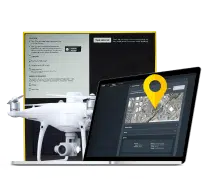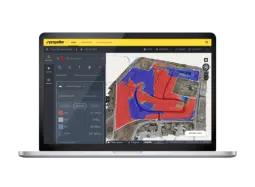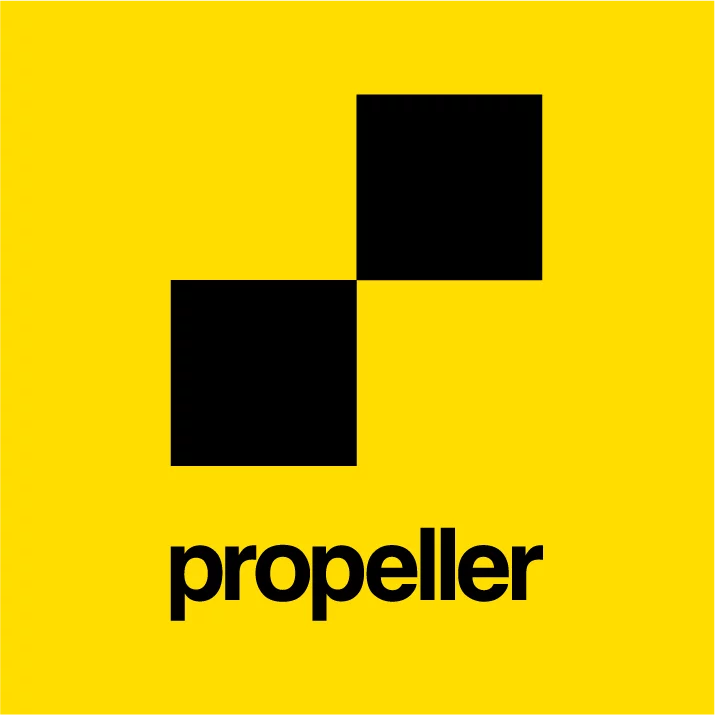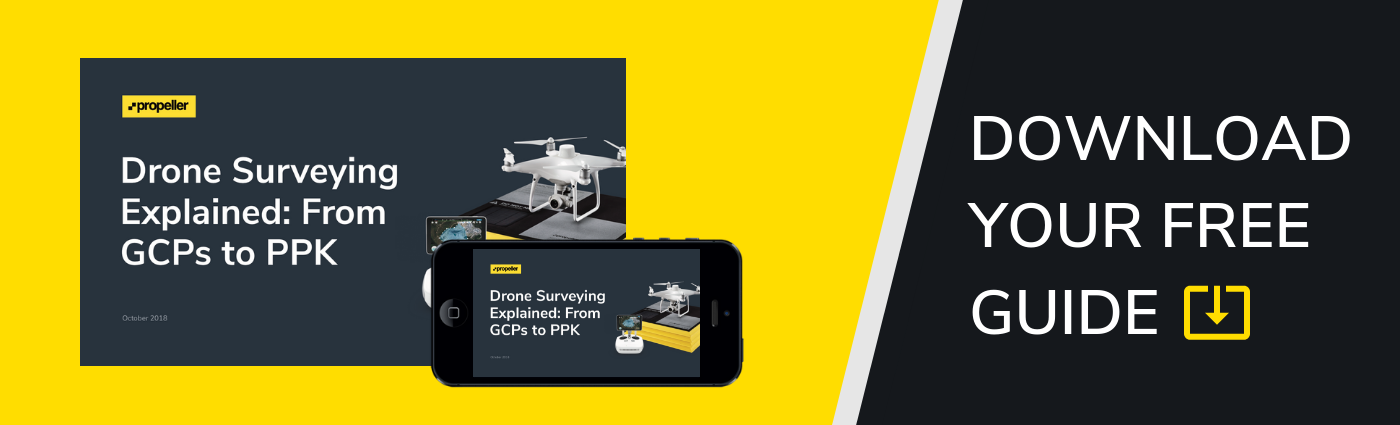GS Pro: The New Standard for Drone Mission Planning and Control by DJI
GS Pro (Ground Station Pro) is the latest app developed by DJI to plan and control complex drone missions and perform automated flights. GS Pro demonstrates DJI’s expansion into enterprise market by including many features aimed at increasing safety, accuracy and efficiency in various industrial applications.
Over the last few months, the Propeller team has been field-testing GS Pro in real missions such as 3D aerial surveys, precision mapping, and drone inspection flights. In this post we are sharing our experience of using the app and our key takeaways.
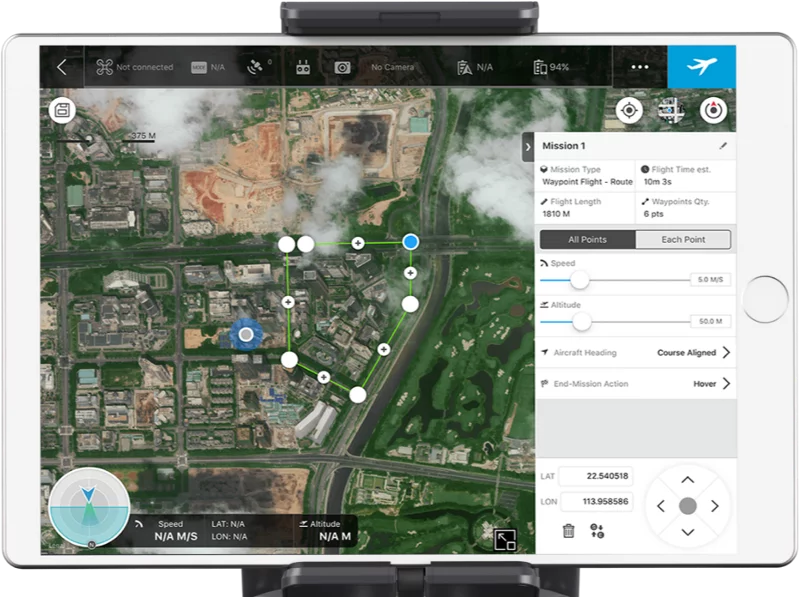
First impressions
At first glance, GS Pro looks fairly similar to Map Pilot from Drones Made Easy and other flight planning apps on the market. Just like the others, you can set the survey boundary, front- and side-lap percentage and flight altitude, and GS Pro will estimate the flight time and ground sample distance (GSD).
However, GS Pro has some additional features that allow you to optimize the image capture configuration for common industrial missions:
- Very easy to save and reuse missions. For fixed sites which demand regular monitoring, this takes all the guesswork out of flights after the first successful mission.
- Images can be taken at equal distance intervals or equal time intervals. We found this to be a very useful feature for inspections.
- The camera angle can be set at a 0–90 degree range from facing straight down to forward. This can be particularly useful if you need consistent obliques of a terrain, like when for surveying quarry pits or benches.
- When the drone has a DJI Zenmuse X5 camera with interchangeable lenses, you can can adjust the lens focal length with the estimated GSD automatically updated.
“Nice to have” features
Based on our field tests, there are a few other features we would like to see added in future releases of GS Pro.
- Battery count. Some apps (like Map Pilot) offer you an estimate of how many batteries you need to fly a certain area. This is a very useful feature especially for new pilots.
- An intelligent “return to home” mode that estimates the current level of battery charge during longer flights and returns “home” when it determines the battery should be replaced.
- Estimating the total area of a mission in hectares and/or acres.
- Being able to import a terrain surface from a previous flight to allow more precise terrain following for consistent GSD. Many sites with significant vertical drop off will suffer from variable GSD if the site is pressed into a mountain, for example.
- Being able to import an up-to-date orthophoto to plan missions off. If sites are rapidly changing, it is easy to set the flight boundaries incorrectly based on the footprint of the site when the DJI map was captured.
- There isn’t a mode for orbit or vertical mapping missions. We have been told that this is on the road map, but as there are no other solutions available today, we see this as a really important next step, especially if it can integrate the advanced collision avoidance of the Phantom 4 Pro.
App usability
GS Pro features an intuitive user interface which makes drone mission planning pretty easy, even for beginners. When you enter GS Pro it will ask you to create a new mission by selecting one of three options — Virtual Fence, 3D Map Area, and Waypoint Route. Simply select any of the mission types, specify the area you would like to cover and then tap to set the flight options.
The recommended options are mostly acceptable if the user is trying to achieve good quality maps through a service like Propeller. We recommend adjusting front and side overlap to between 60–80% based on:
a) how much area needs to be covered,
b) the level of quality required, and
c) importantly, the speed of the internet connection available to upload this data. Often, actionable data delivered quickly is preferred over very high resolution data delivered slowly.
Many of the advanced settings of the application are not well explained, and can lead to confusion — for example, the setting “Flight Course Mode” gives two options: Scan Mode and Inside Mode. This language is quite vague — but you should know “Inside Mode” means the drone will pause every waypoint for a few seconds.
Once you have completed your setup, GS Pro will upload the configuration data to your drone.
In-flight performance
During the flights we noticed that the drone follows its path very precisely. At every corner or a turn point the aircraft holds its position for a second or two before continuing its flight. This slows down the drone significantly and we would expect this to be an area of improvement for the app.
The drone faces the same direction during the entire flight (either parallel or perpendicular) to the main flight lines, and this is very convenient during the data post processing phase.
Some hurdles
- During some missions the drone would suddenly stop shooting, which we found a bit frustrating. If you hear that shutter sound has stopped, just press the photo button on the remote control again to continue taking pictures.
- If you encounter unexpected obstacles during a mission, you can dynamically reconfigure the path and upload. However, when testing this we found that the drone stopped taking images even though the shutter button was pressed. We hope this issue will be fixed in future versions.
- The application is still in beta and it can cause your iPad to slow down, freeze, or shut down. This can be expected with a first release and we trust that DJI will fix this with priority.
Conclusion
GS Pro provides full support for all DJI products and makes planning surveys or inspections a simple process. Using GS Pro is compliant with the DJI warranty, giving you additional peace of mind in the advent of a software/mechanical malfunction.
The GS Pro autopilot system works very well and the aircraft flies precisely along the predesigned flight path. Equal time and distance shooting option is extremely useful, although we experienced several shutter lags while using this mode.
Overall, we found this new app very powerful when used for a range of typical commercial drone missions. Coming from a major vendor like DJI we expect there be frequent fix releases and software upgrades.